Editing and Deleting Your Own Account
All users with an account on the platform can access their user page and edit their information or delete their own account.
To edit or delete your account, log in to the platform by clicking the "SIGN IN" link at the top right of the website pages and entering your login credentials.
In your private space, at the bottom left of the page, select the item "Your account."
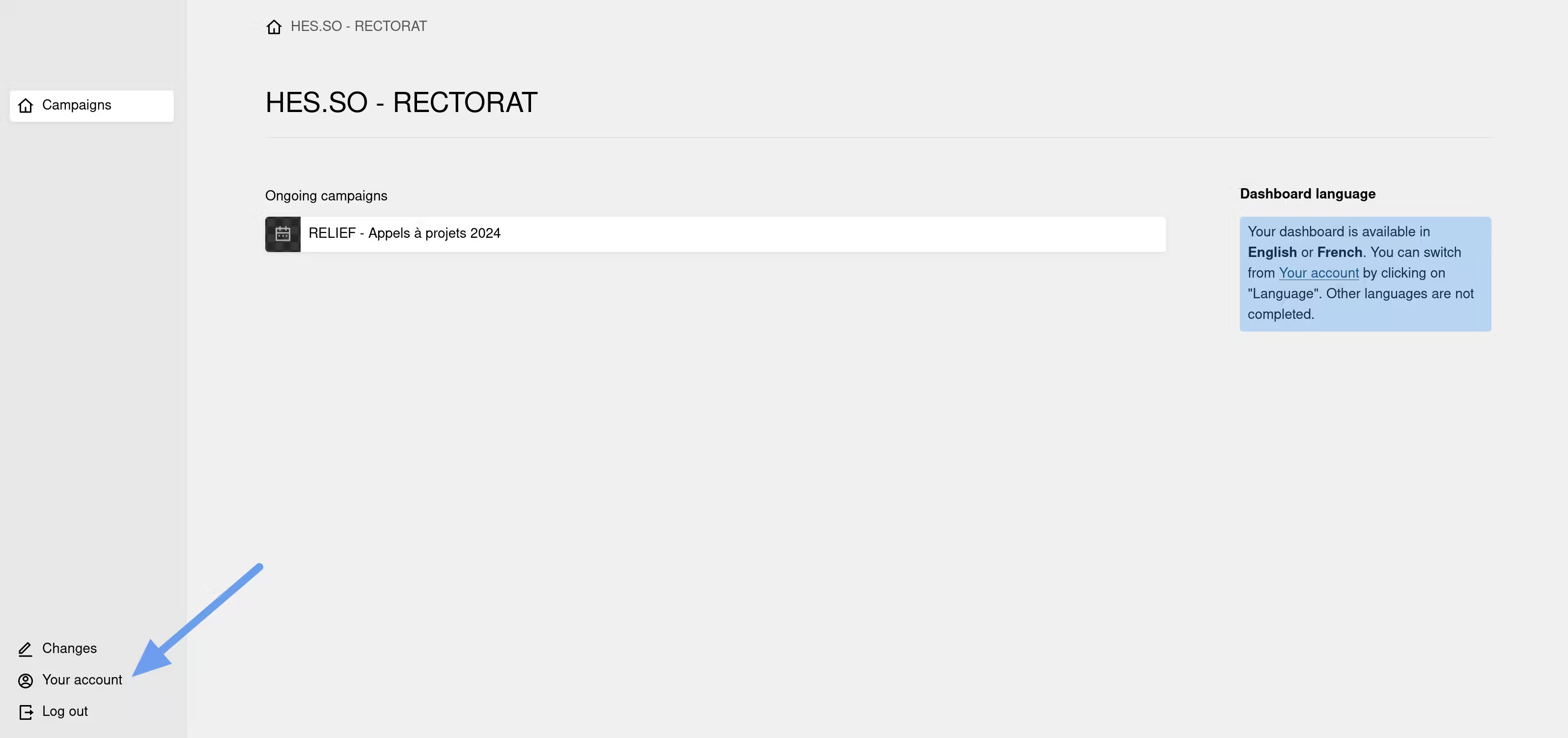
Once on your profile page, edit your personal information.
To delete your account, click on the "Settings" link and select the item "Delete this user."
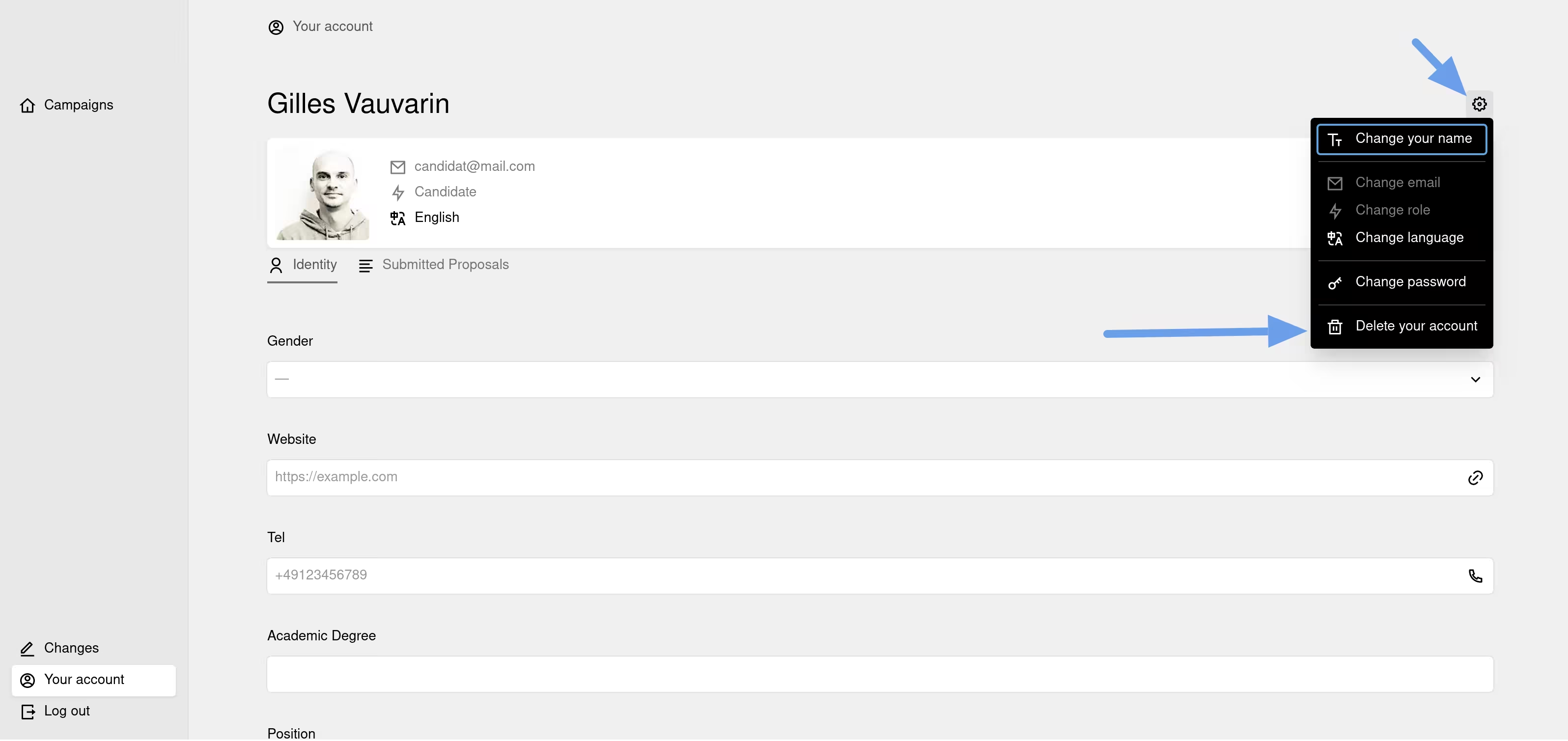
Confirm the account deletion to permanently remove it.
Editing and Deleting Another User's Account
Only administrators and partners can edit or delete another user's account. As an administrator or partner, log in to your private space and then click on the "Users" item in the left column.
Partners cannot modify or delete an administrator account.
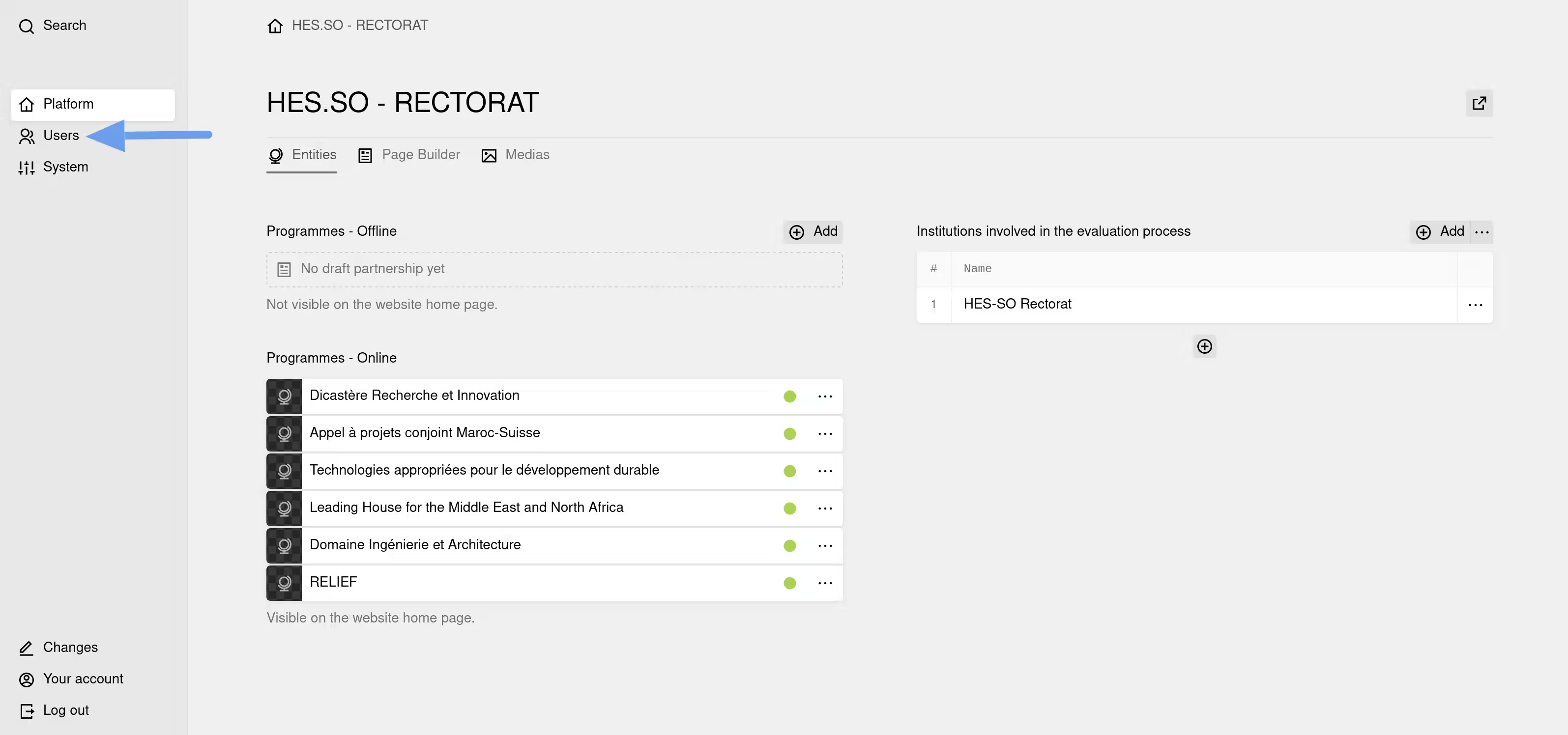
The list of all registered users appears on the platform. Select the user you want to edit or delete. You can filter the user list by role by clicking on the "Candidate," "Evaluator," etc., tabs or by using the search engine.
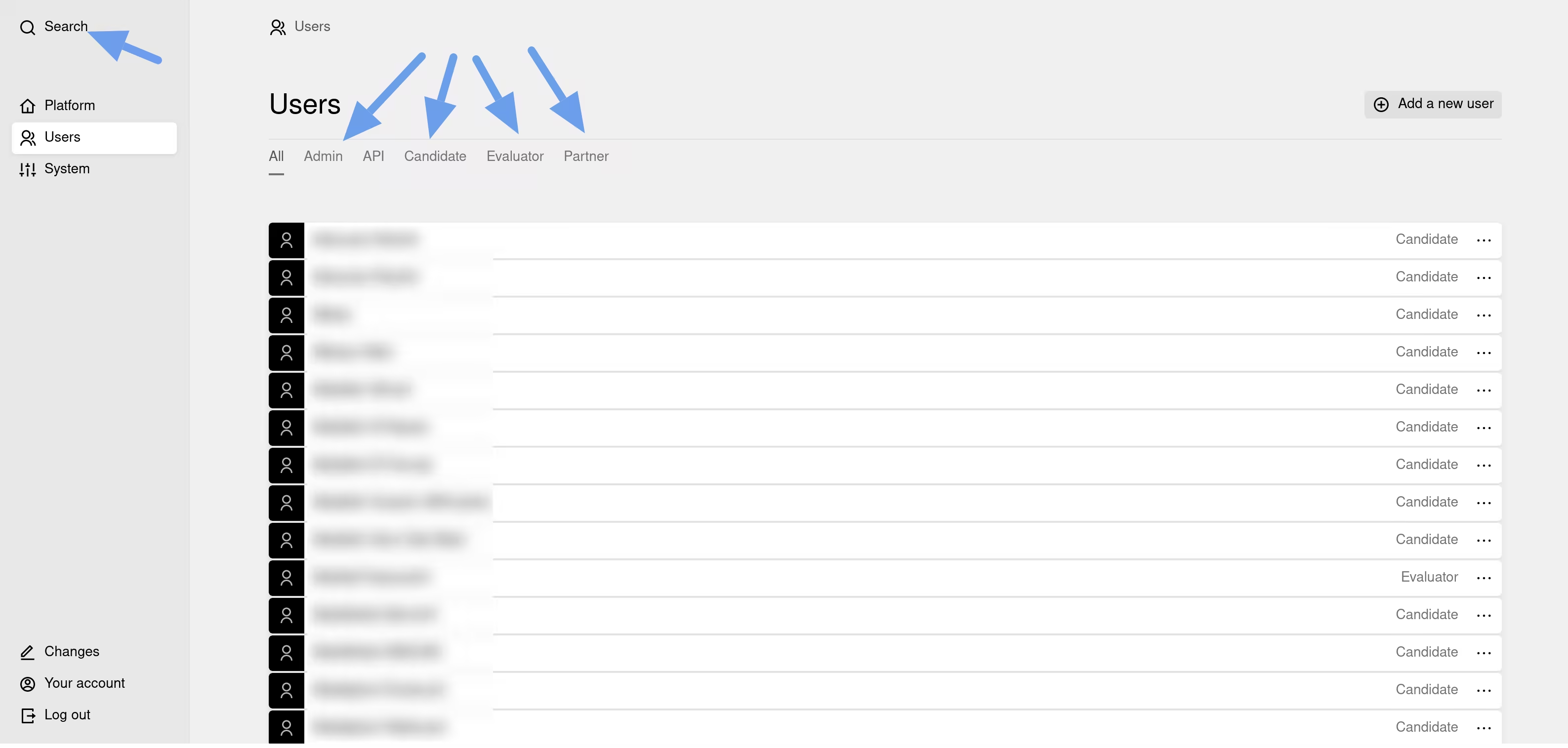
Once the user is selected, you can edit their information.
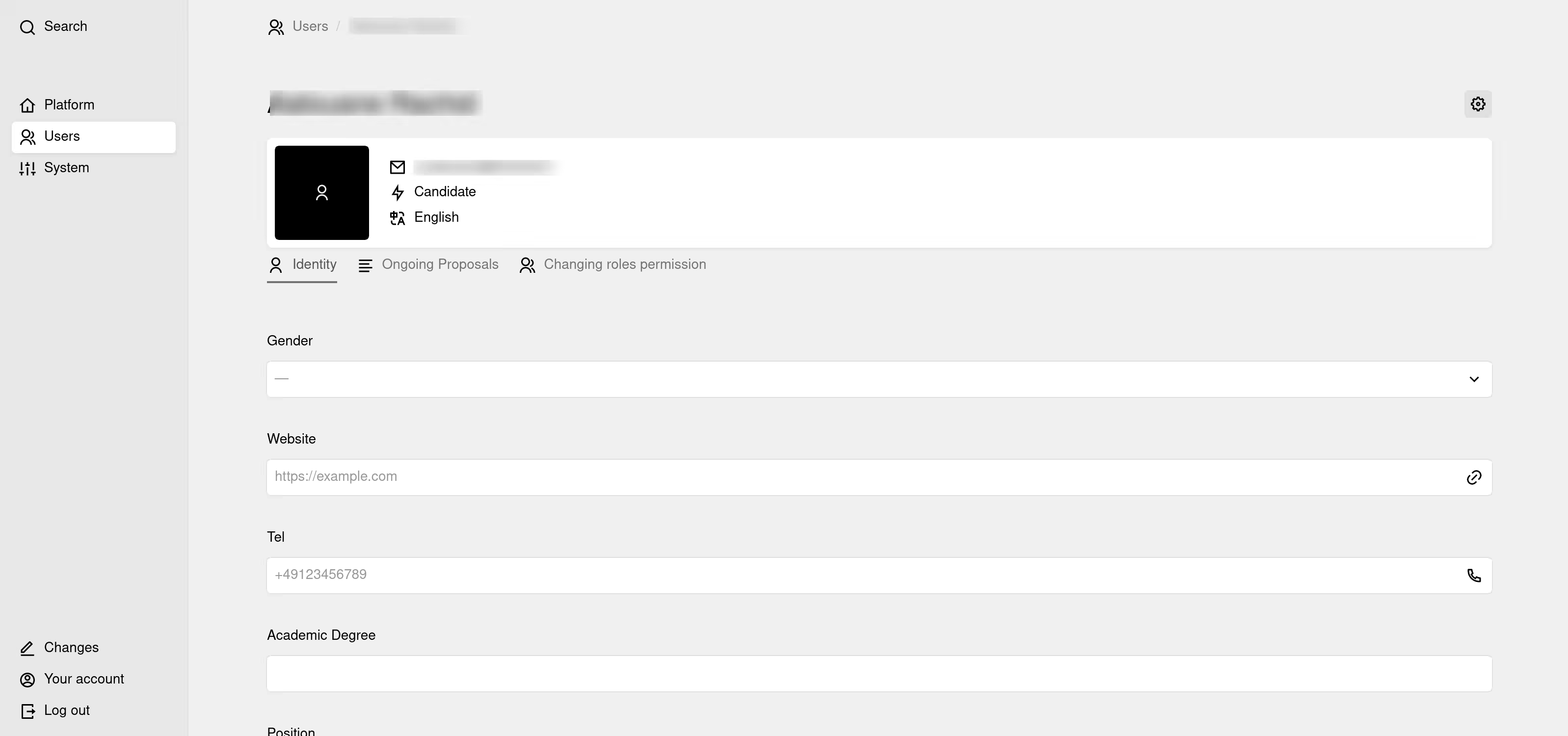
To delete this user, you can:
Either in the user list, click on the three small dots to the right of the user's row to open a dropdown menu, then select the item "Delete this user" and confirm the user's deletion.
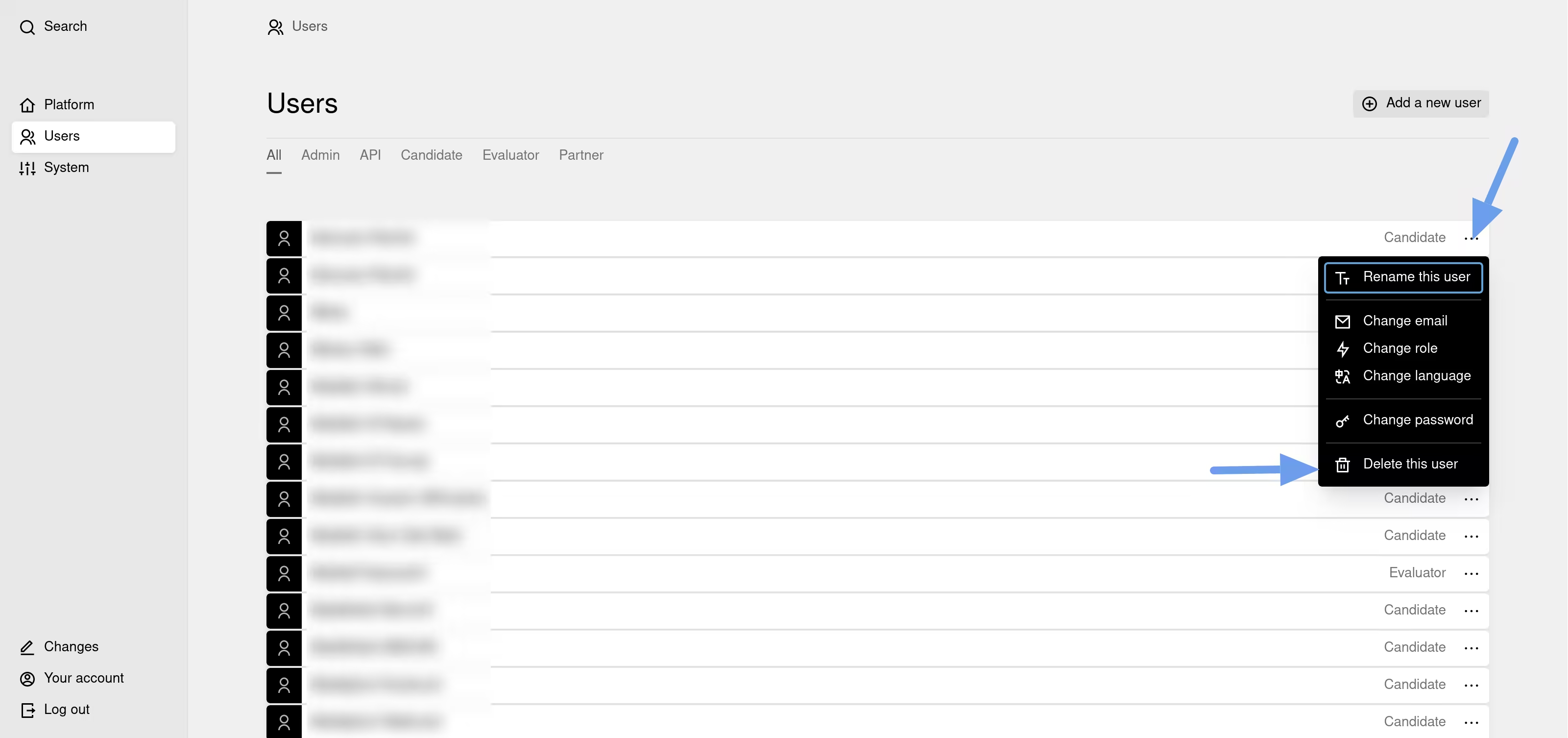
Or on the user's page, click on the "Settings" link and select the item "Delete this user" and then confirm the user's deletion.
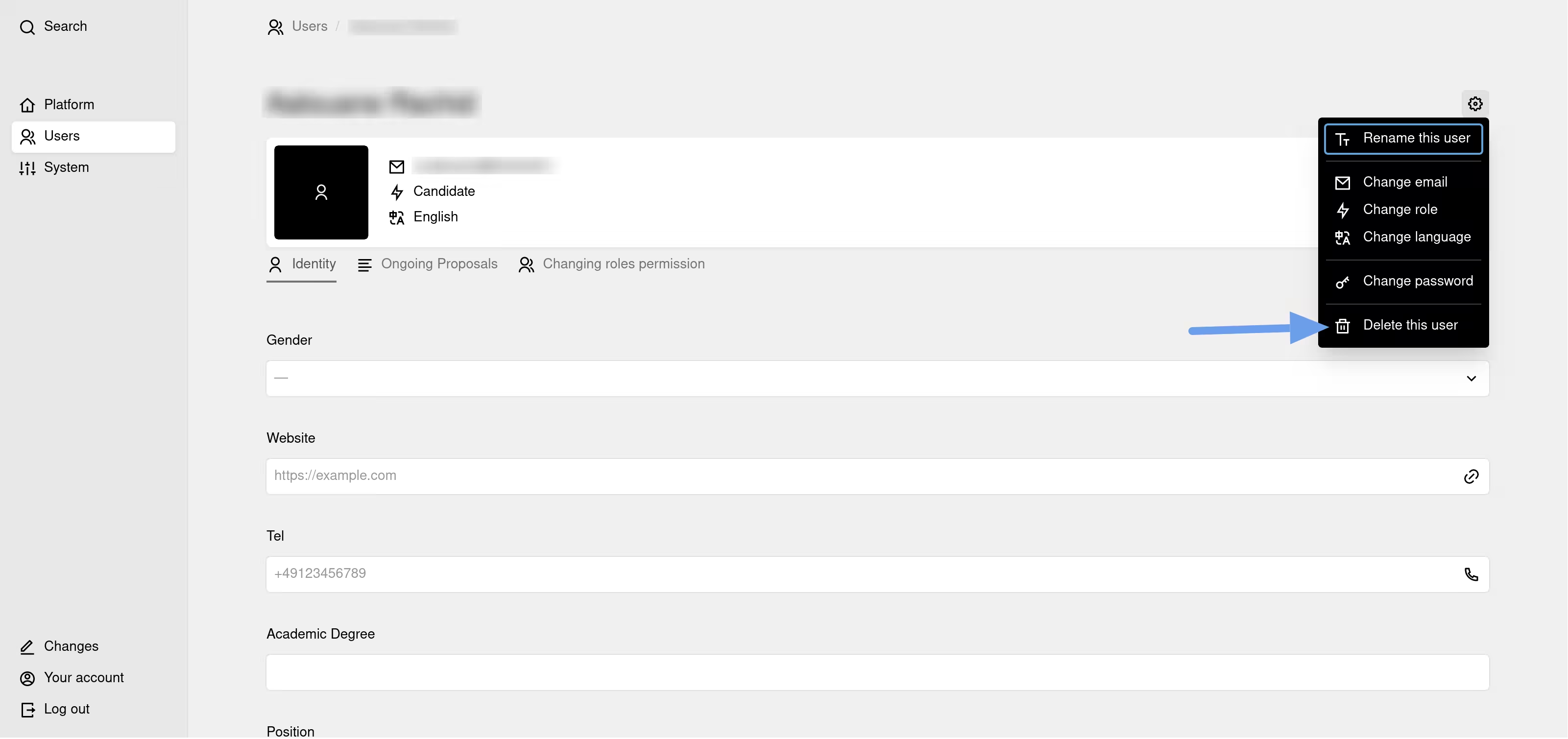
The API account is used by the platform for automatic background operations. You cannot modify, assign, or delete this account.
The "Anonymous" Candidate account is used to assign project proposals whose author has been deleted either by an administrator or partner or by the user themselves.



