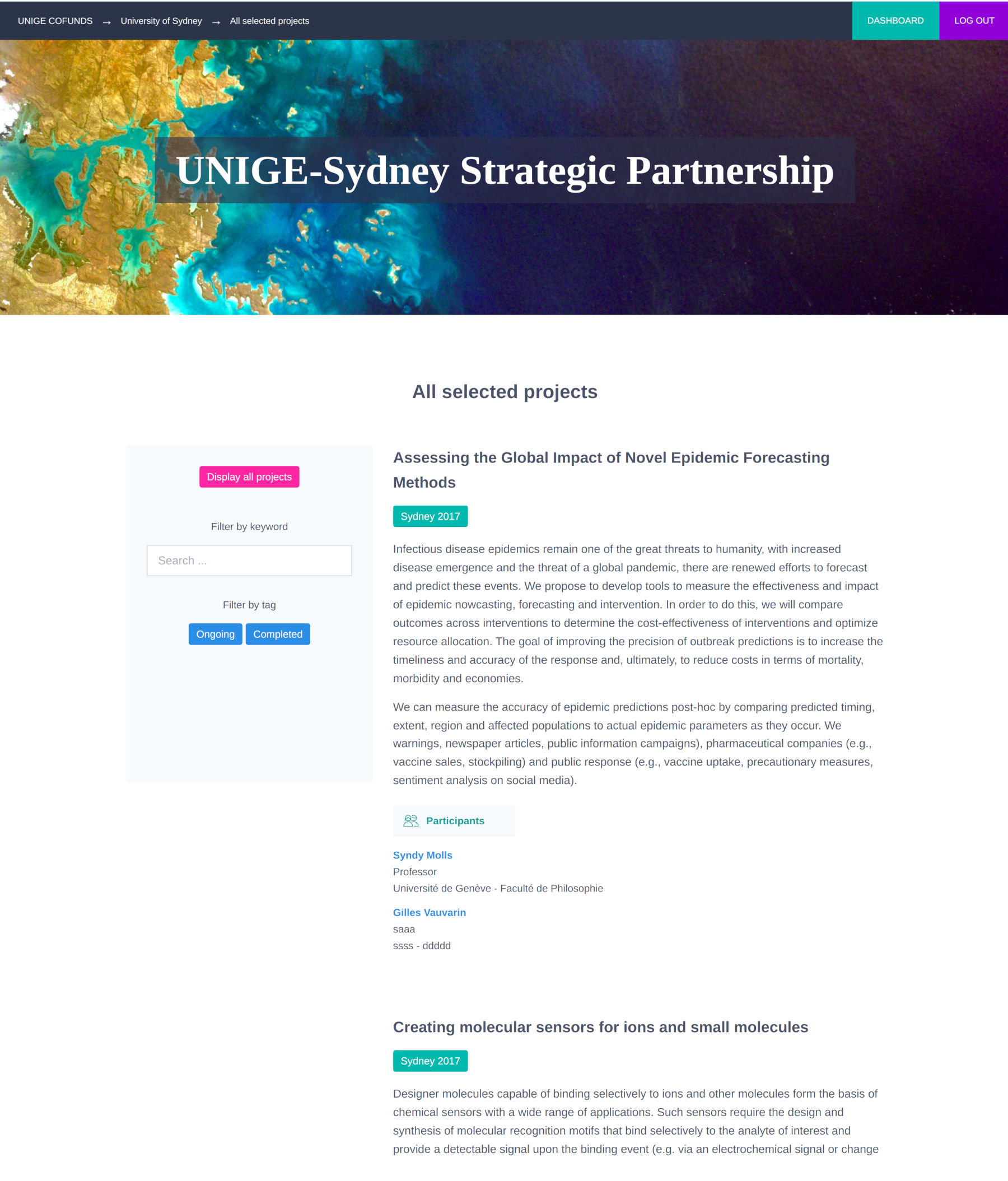Change the Status of Proposals
By default, when proposals are created, they are in an "Offline" status. If you wish to publish the selected proposals on the public web pages of the platform, you need to ensure that:
The partnership is in "Online" status.
The campaign is in "Online" status.
The selected proposals are in "Online" status.
To change the status of a proposal, open the proposal and click on the "Settings" link, then select "Change status" from the dropdown menu.
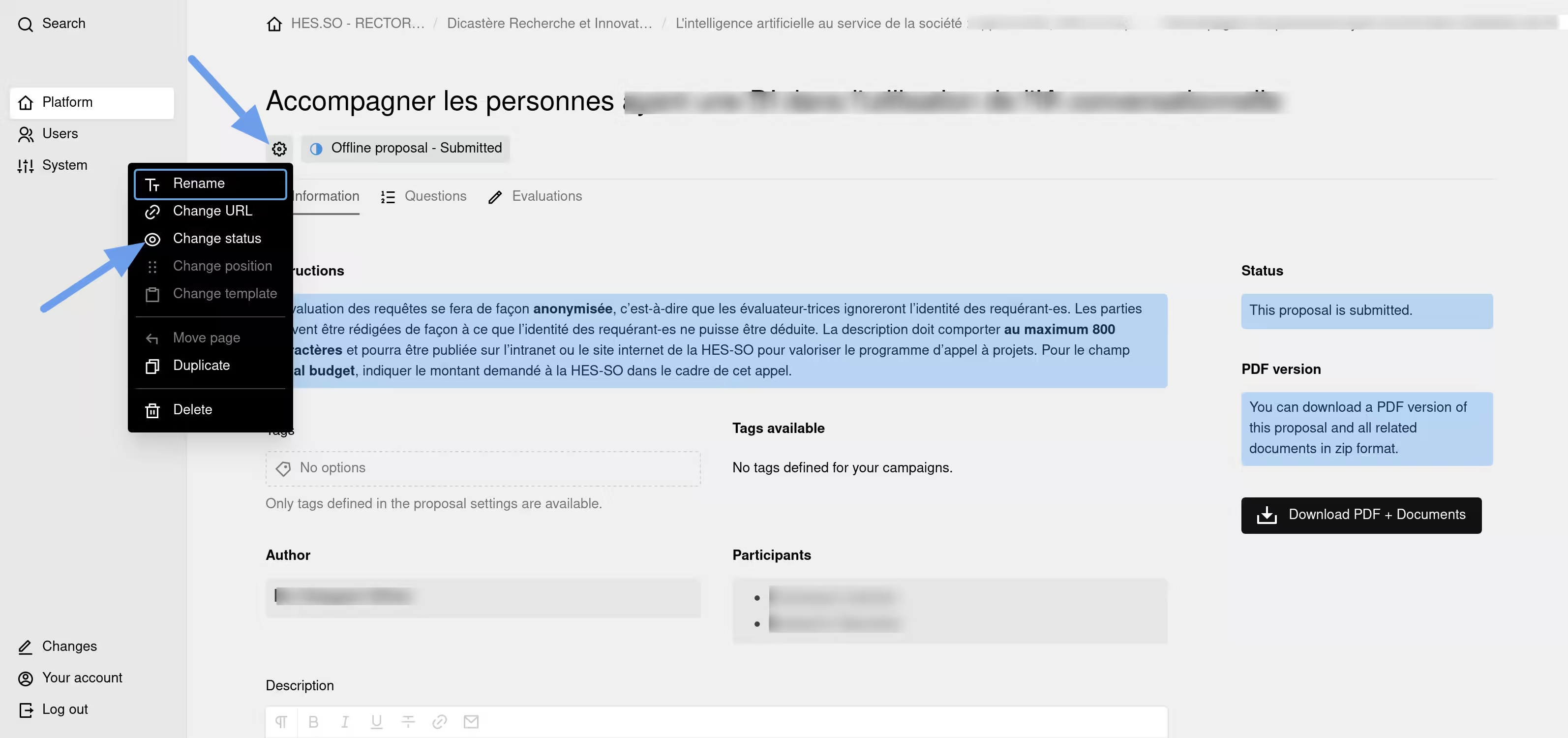
Modules for Displaying the Pages of Selected Projects
Project proposals with an "Online project" status will be displayed on the platform's public web pages using certain content modules from the "page builder."
For more details on creating web pages, the "page builder," and content modules, see the chapter titled Create the Website Pages.
In the platform's homepage "page builder," the relevant content block is:
- "ENTITIES" block
In the "page builder" of a partnership page, the relevant content block is:
- "CAMPAIGNS" block
For example, here is what the "ENTITIES" block will display on the platform's homepage:
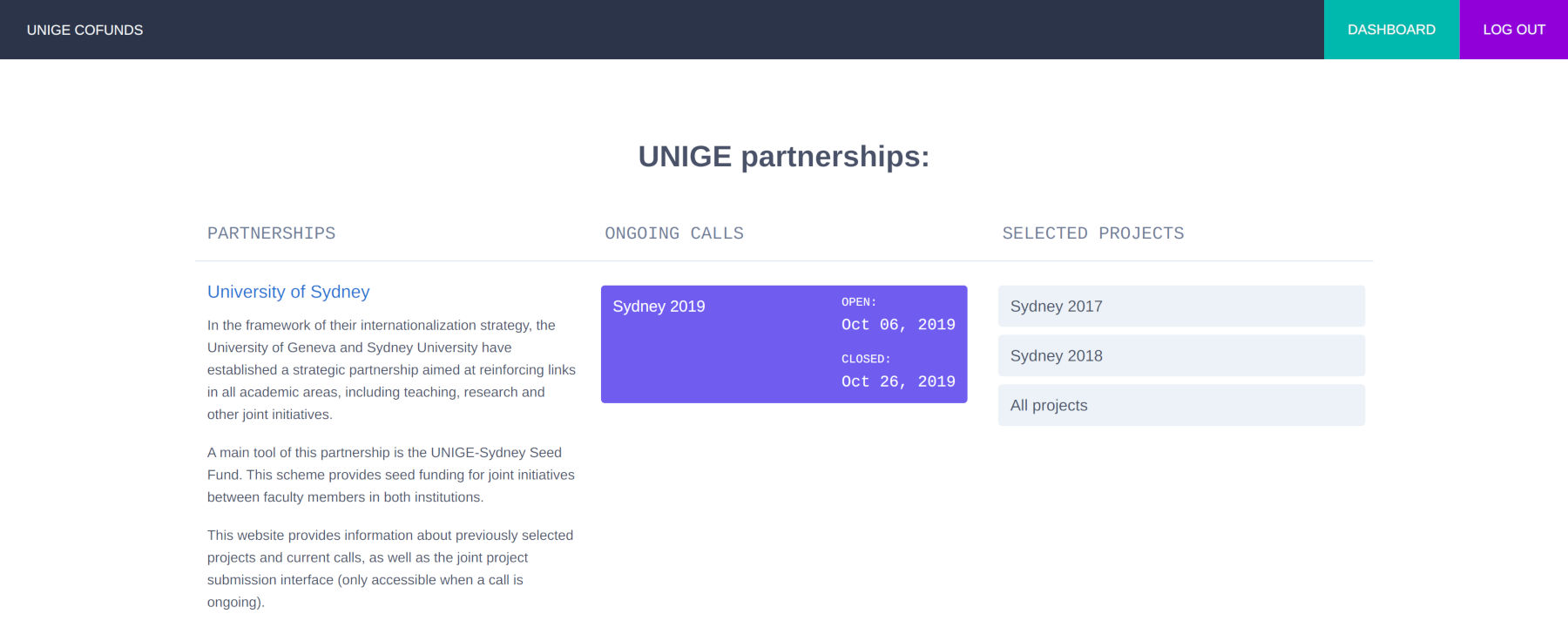
The right-hand column titled "SELECTED PROJECTS" displays links to the pages where the selected projects are published.
Here, the "Sydney 2017" and "Sydney 2018" links correspond to distinct project call campaigns and will respectively display the selected projects from each campaign.
The "All projects" link will display all the selected projects from all the campaigns within the partnership, in this case, "University of Sydney."
Pages for Publishing Selected Projects
The content modules mentioned above provide access to two types of pages for publishing selected projects:
The page that displays the list of selected projects by campaign.
The page that displays the list of all projects within a partnership.
These pages are automatically generated by the application based on the selected proposals (i.e., those for which you have changed the status from "Offline proposals" to "Online projects").
Here is what a campaign's selected projects publication page looks like:
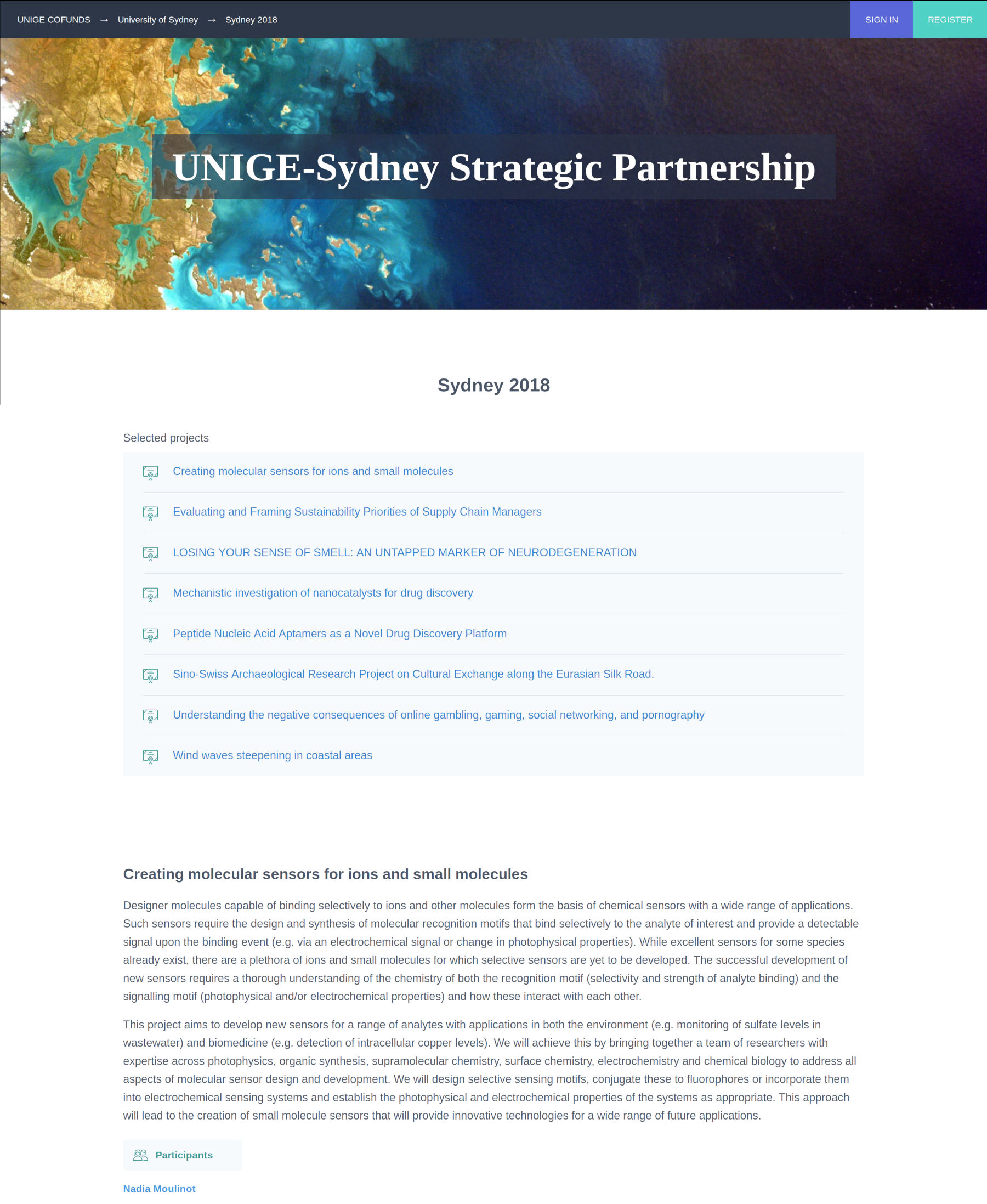
Here is what a partnership's selected projects publication page looks like, across all campaigns: