Page Builder
To facilitate the creation of public web pages, the platform provides administrators with a "Page Builder." This "Page Builder" features pre-designed layouts and elements (section blocks, content blocks, media blocks) that you can select and arrange in any desired order within a content container "Layout."
The goal is to help the administrator build and design the website's pages without having to write HTML and CSS code.
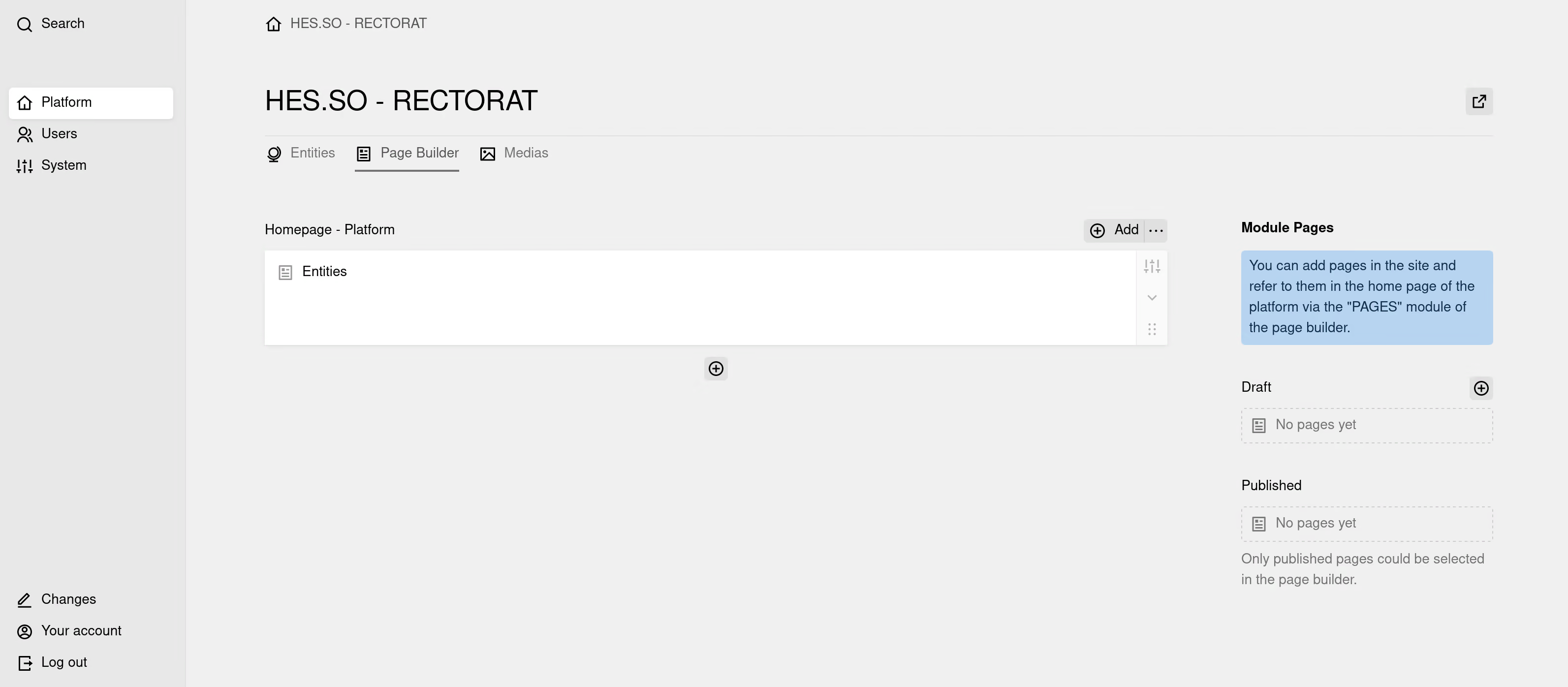
Layouts
The first thing to do when building a web page in the "Page Builder" is to choose one (or several) "Layouts" for the page. There are three types: the one-column layout, the two-column layout, and the three-column layout. A layout is a container that will encompass a number of blocks. Once the container is in place, you can add section blocks (Header, Footer), content blocks, or media blocks.
Layouts can be stacked on top of each other and reordered by simple drag-and-drop.
Section Blocks
Section blocks are used to build the header and footer of your web page. These are more advanced blocks with design options.
Content Blocks
Content blocks are specific types of content provided by the "Page Builder." The user selects content blocks to compose their page. Each block has options to define the element's properties and fields to enter information.
Some content blocks are available for all types of web pages (platform pages, partnership pages, campaign pages), such as the block for inserting titles, text, etc. Other modules are specific to the page type.
Media Blocks
Media blocks are specific blocks for inserting media into your pages: an image, an image gallery, or a video.
The Media List
Next to the "Page Builder" tab, you will find a "Media" tab that lists all the media you have added to the page. From this tab, you can add, delete, or modify the media on the page.


