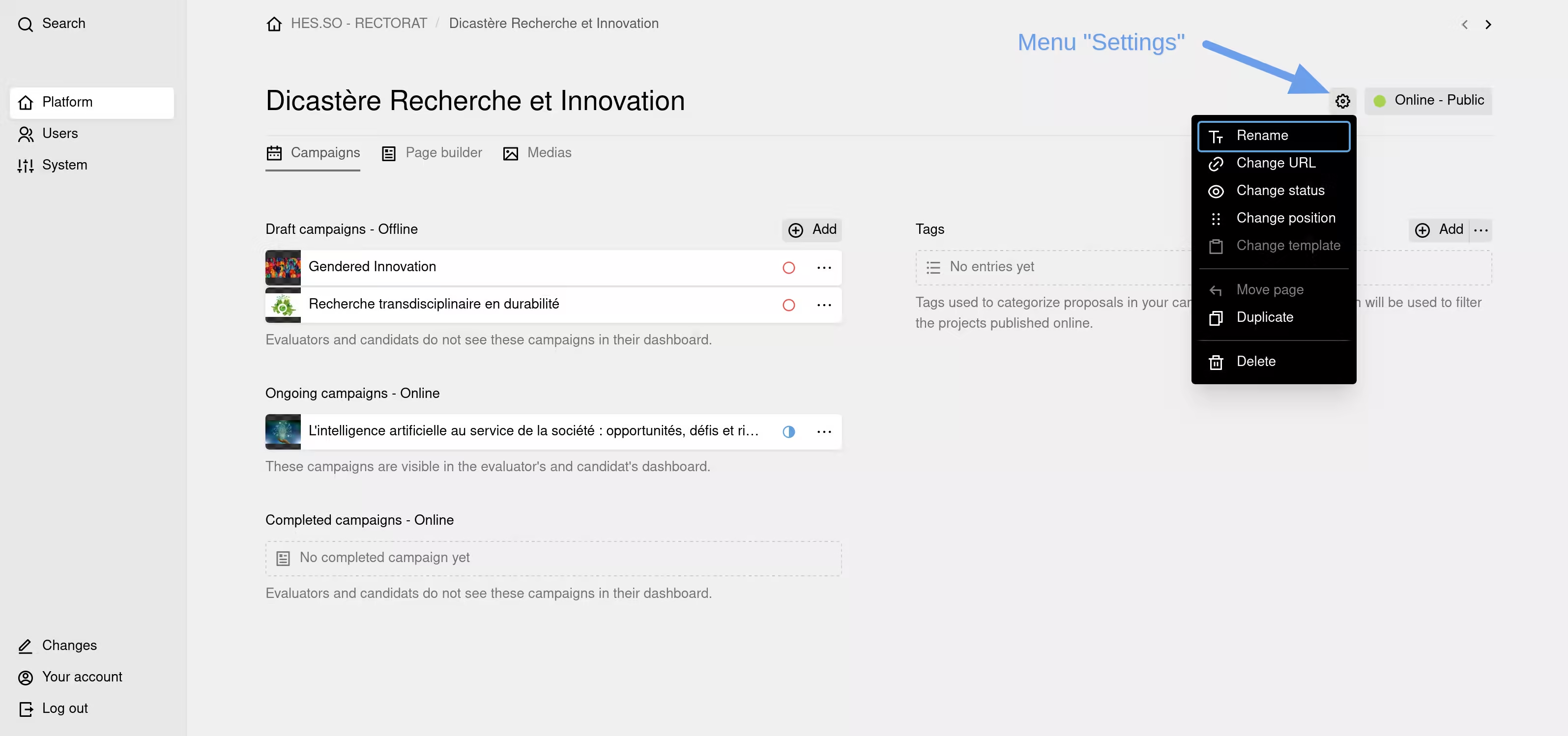Partnerships
Partnerships represent the first hierarchical level of the platform. They were created to facilitate collaboration with one or more other institutions and to establish a co-evaluation system.
If you are making calls for projects without collaboration, meaning that your institution is the only one launching the call and evaluating the proposals, simply name the partnership after your institution. All your campaigns can be linked to it.
You can also use this hierarchical level to distinguish calls for projects belonging to different programs or events.
All users registered on the platform will have access to ongoing calls for projects from all your partnerships. If you want to separate groups of users so that they do not have access to all ongoing calls for projects, you will need to set up distinct platforms.
A partnership is identified by a title and a short description. The platform can manage multiple partnerships.
A partnership has two states in the application:
Offline: The partnership is accessible only in the private area.
Online: The partnership is accessible in the private area and publicly displayed on the website.
To launch a call for projects campaign, the partnership to which it is linked must be in the Online state. You can create as many campaigns as you want within a partnership.
Creating a Partnership
Log in to the platform with an "Administrator" account. The first page of the private area consists of several tabs: "Partnerships," "Page Builder," "Media." On the "Partnerships" tab, the left column lists your partnerships, and the right column lists all the institutions that will be involved in the evaluation process. Each "Evaluator" user must be linked to one of these institutions to be selected as an evaluator in a campaign.
If your institution is the only one evaluating project proposals, add only the name of your institution in the right column by clicking the "Add" button and link your evaluators to this institution (this is done in the user page options).
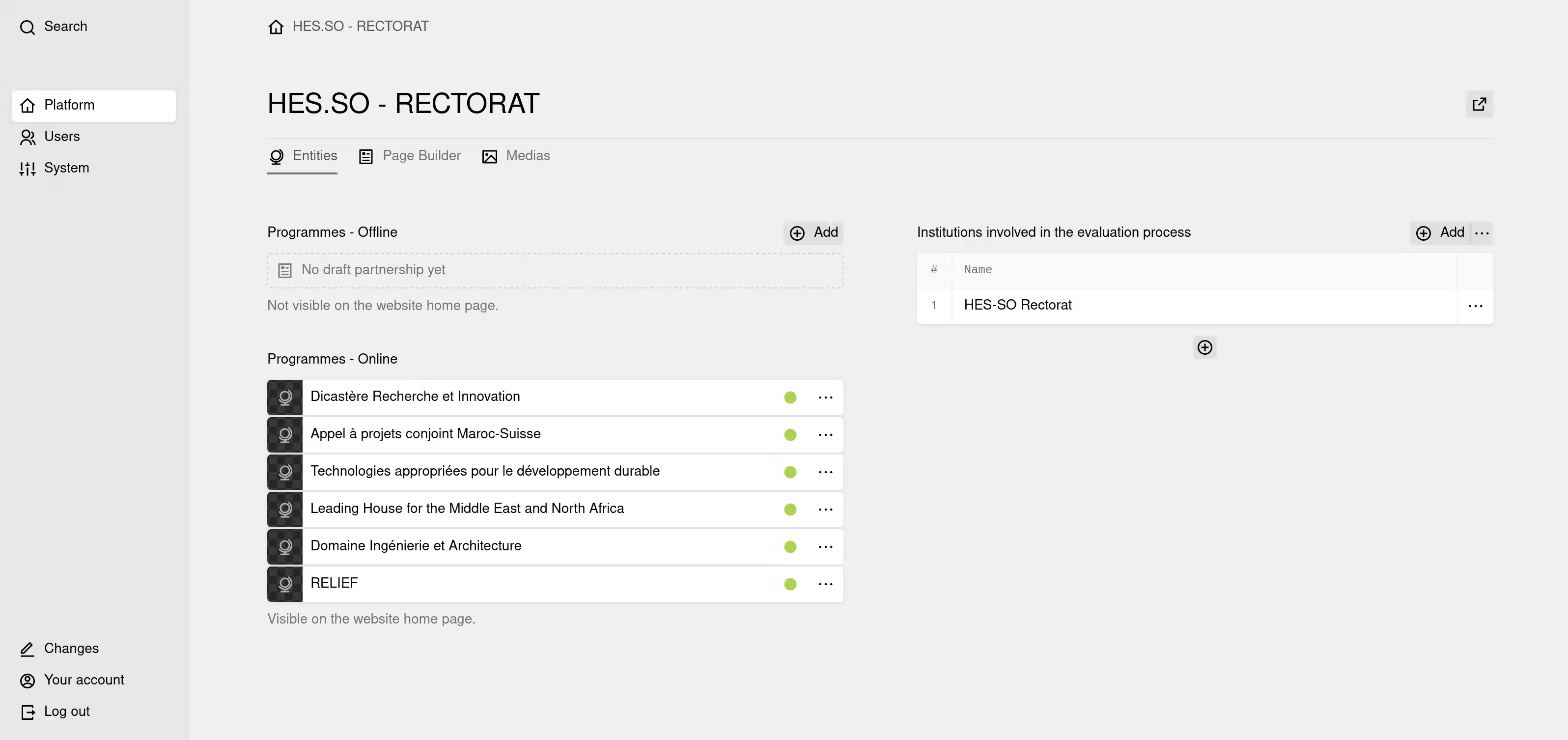
To create a new partnership, click the "Add" button in the left column and enter a title.
You cannot create two partnerships with the same title unless you modify the "URL appendix" field, which is automatically generated from the entered title by default.
When created, the new partnership is in the "Offline" state, so it is not visible on your public web pages.
Once the title is confirmed, you will be redirected to the partnership page to create your calls for projects campaigns.
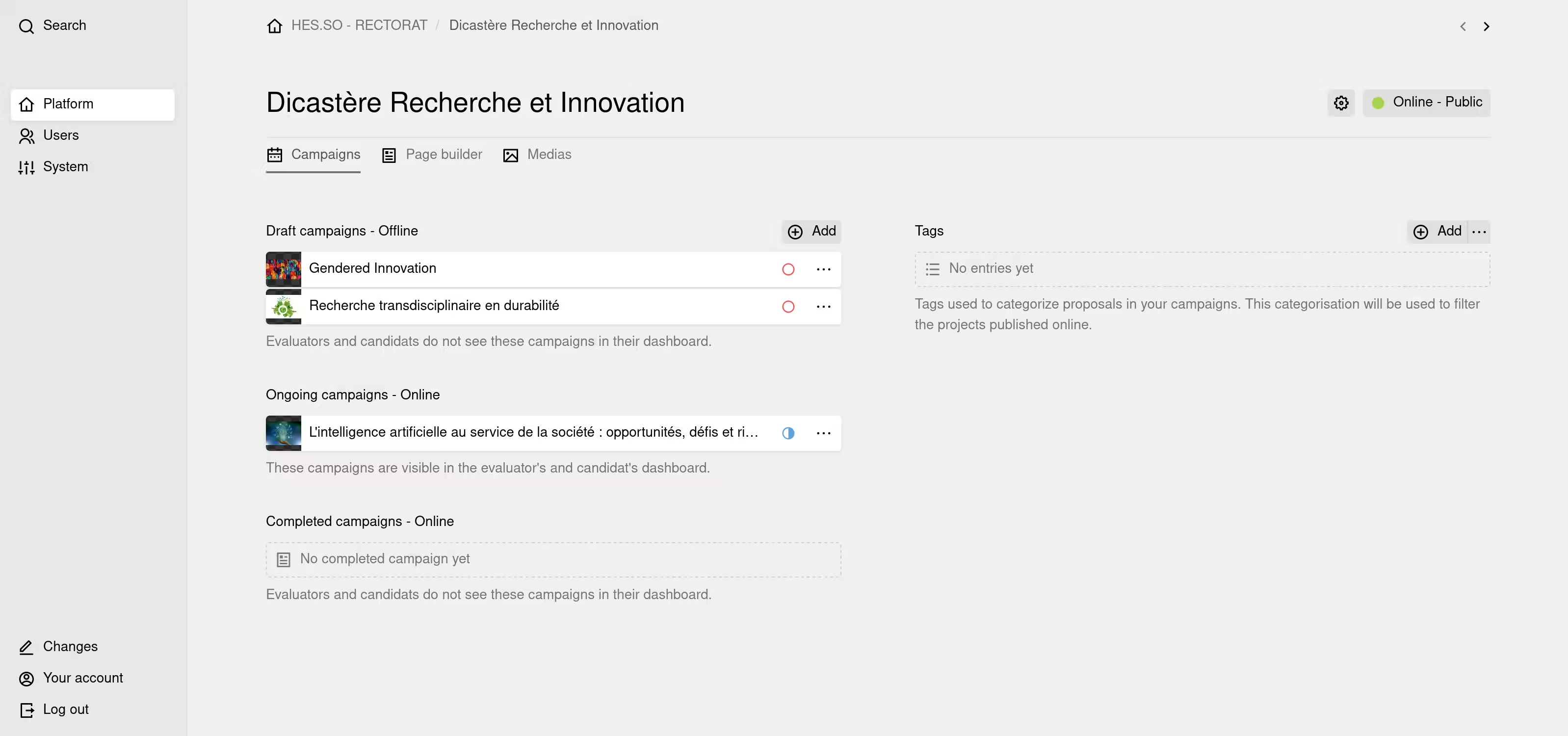
Editing a Partnership
Once the partnership is created, you can edit it at any time, change its title, change its status, duplicate it, delete it, or add calls for projects campaigns to it.
To modify the title, click on it to open the editing window.
For other actions (status change, duplication, deletion, etc.), click the "Settings" link to open a dropdown menu with the available options.