Introduction
Evaluators are designated by administrators. To register on the platform, an evaluator has two options:
1. The evaluator registers via the online registration form, and an administrator changes their role from Candidate to Evaluator once the registration is complete. Indeed, the online registration form creates a user with the Candidate role by default.
2. An administrator creates the evaluator's account in the administration area and assigns them the Evaluator role.
For security reasons, avoid sending passwords to your users via email. If you use the second option, ask the evaluator to reset their password by clicking on the "Forgot your password?" link under the submit button on the login form.
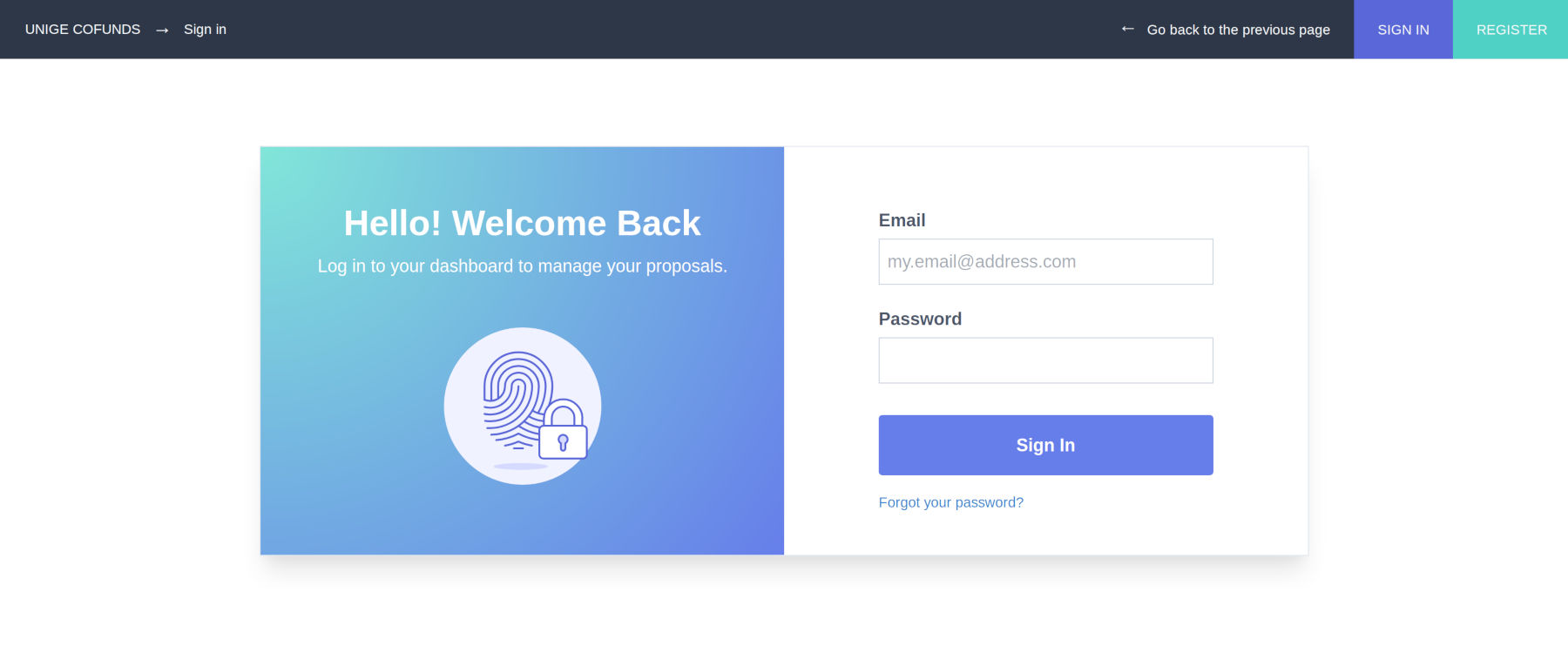
Logging In
To log in, evaluators should click on the "SIGN IN" button at the top right of the site's pages.
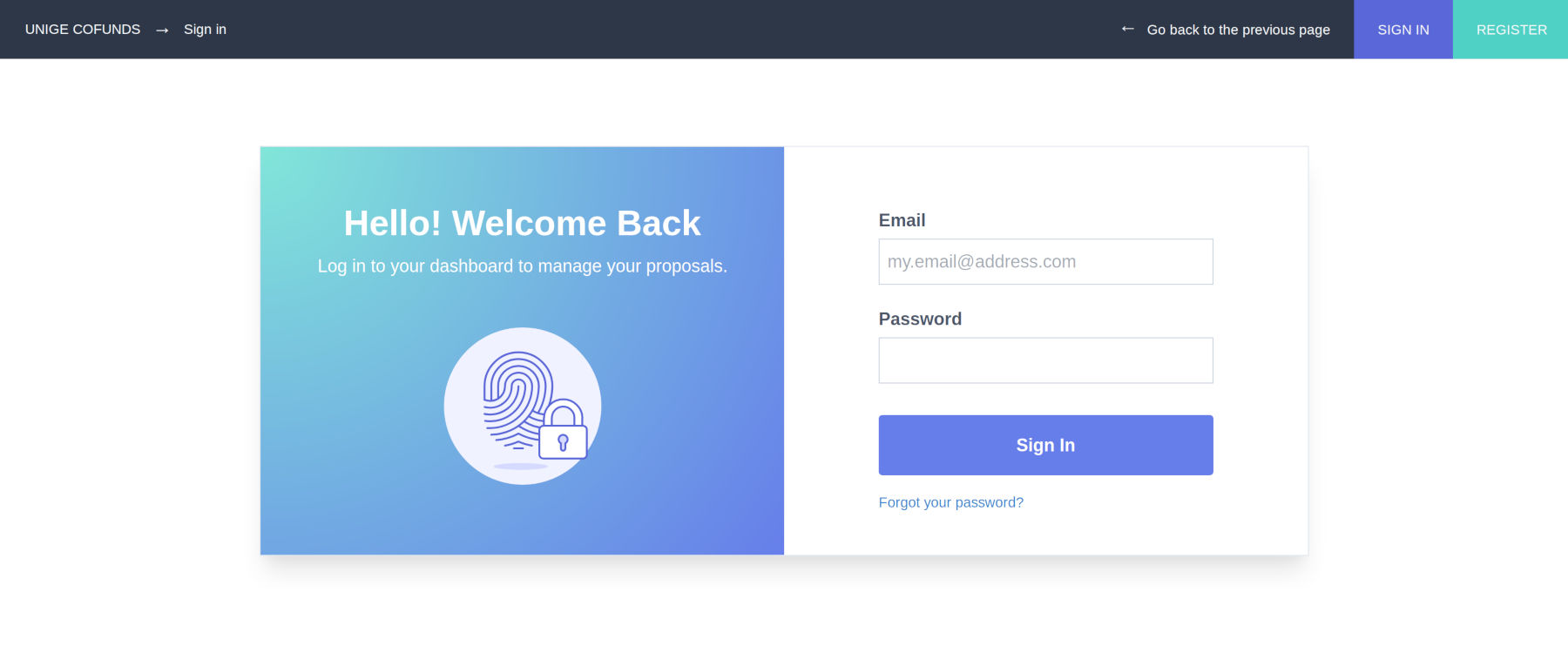
Choosing a Campaign
Once logged into their private area, evaluators have access to the list of all open campaigns on the platform. Multiple project call campaigns can be open simultaneously and may belong to the same partnership or to different partnerships. An evaluator may be designated to evaluate project proposals from several campaigns.
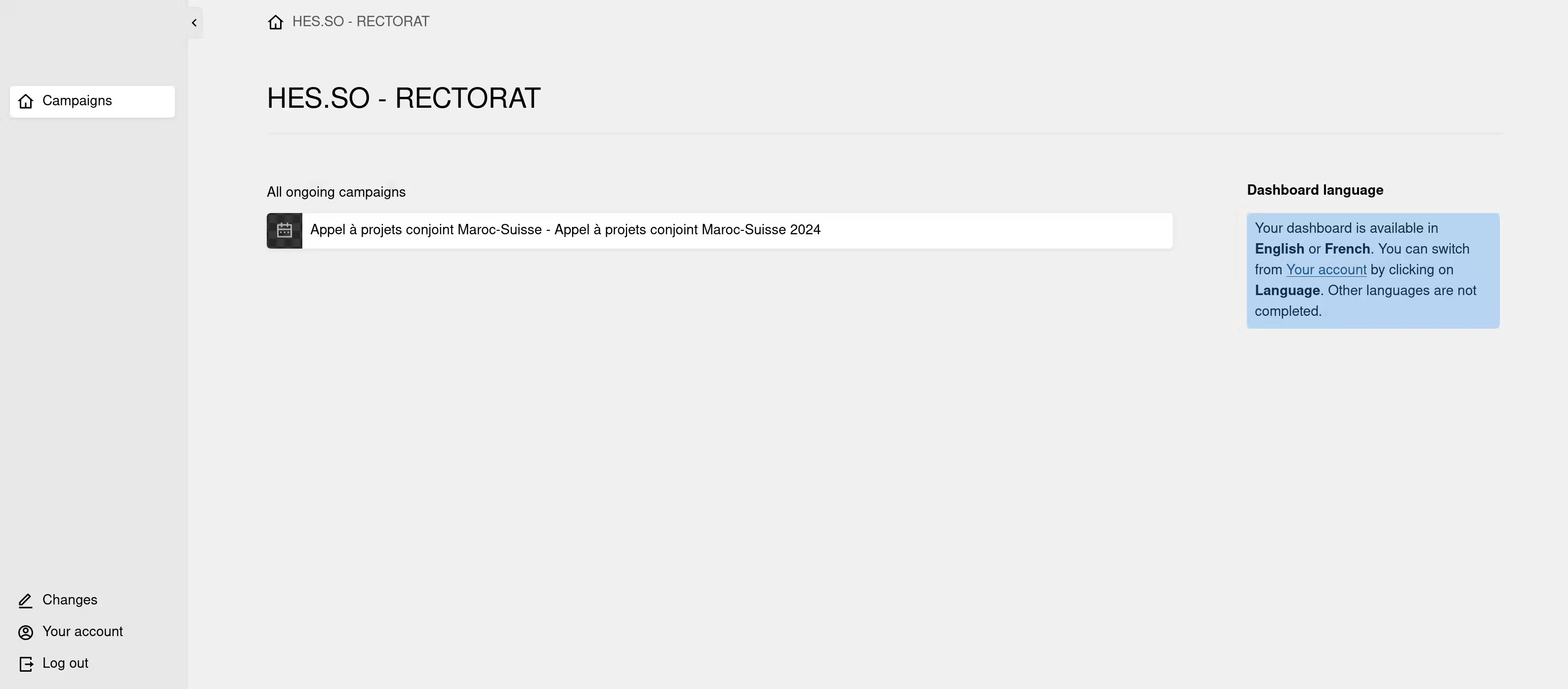
Evaluating Proposals
Once a campaign is selected, the evaluator sees the list of proposals that have been assigned to them by the managers.
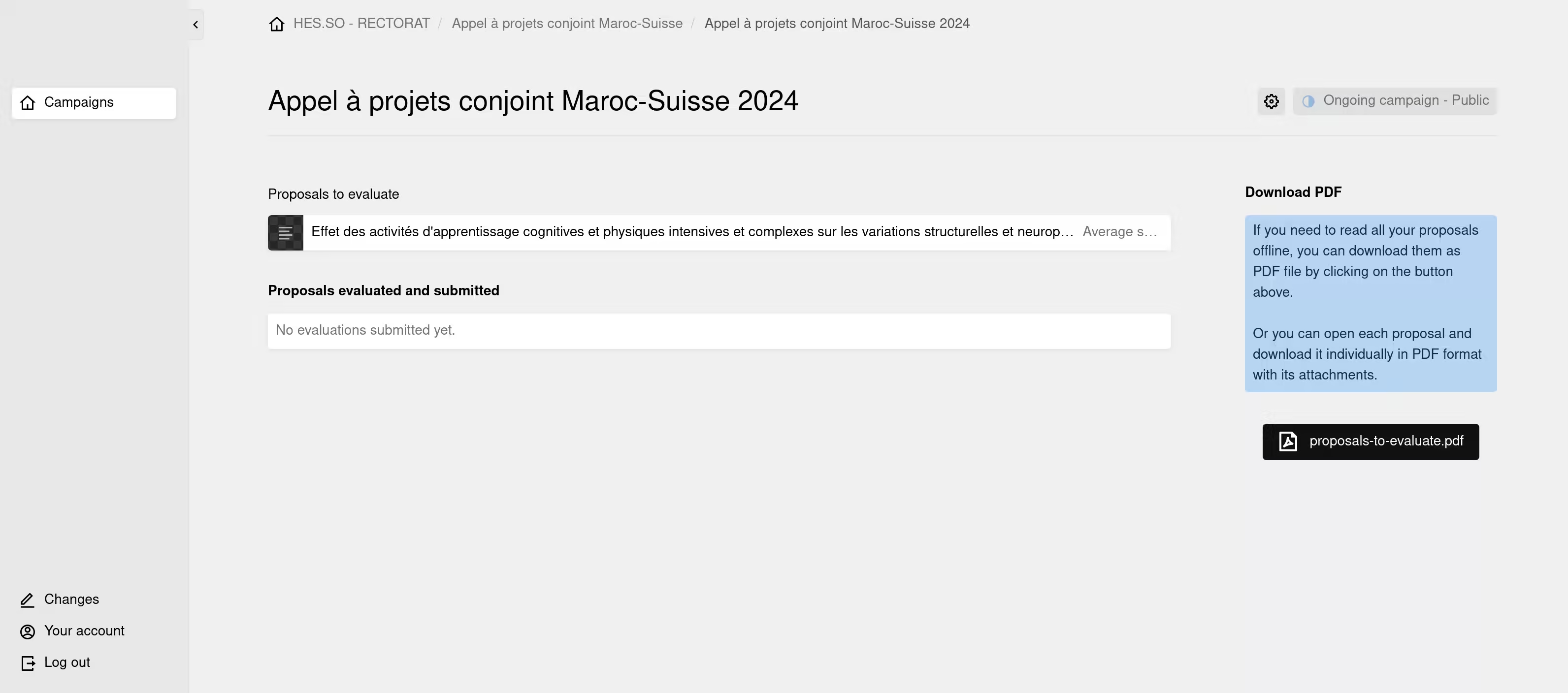
To open and evaluate a proposal, click on it. A page will open with the list of evaluation questions.
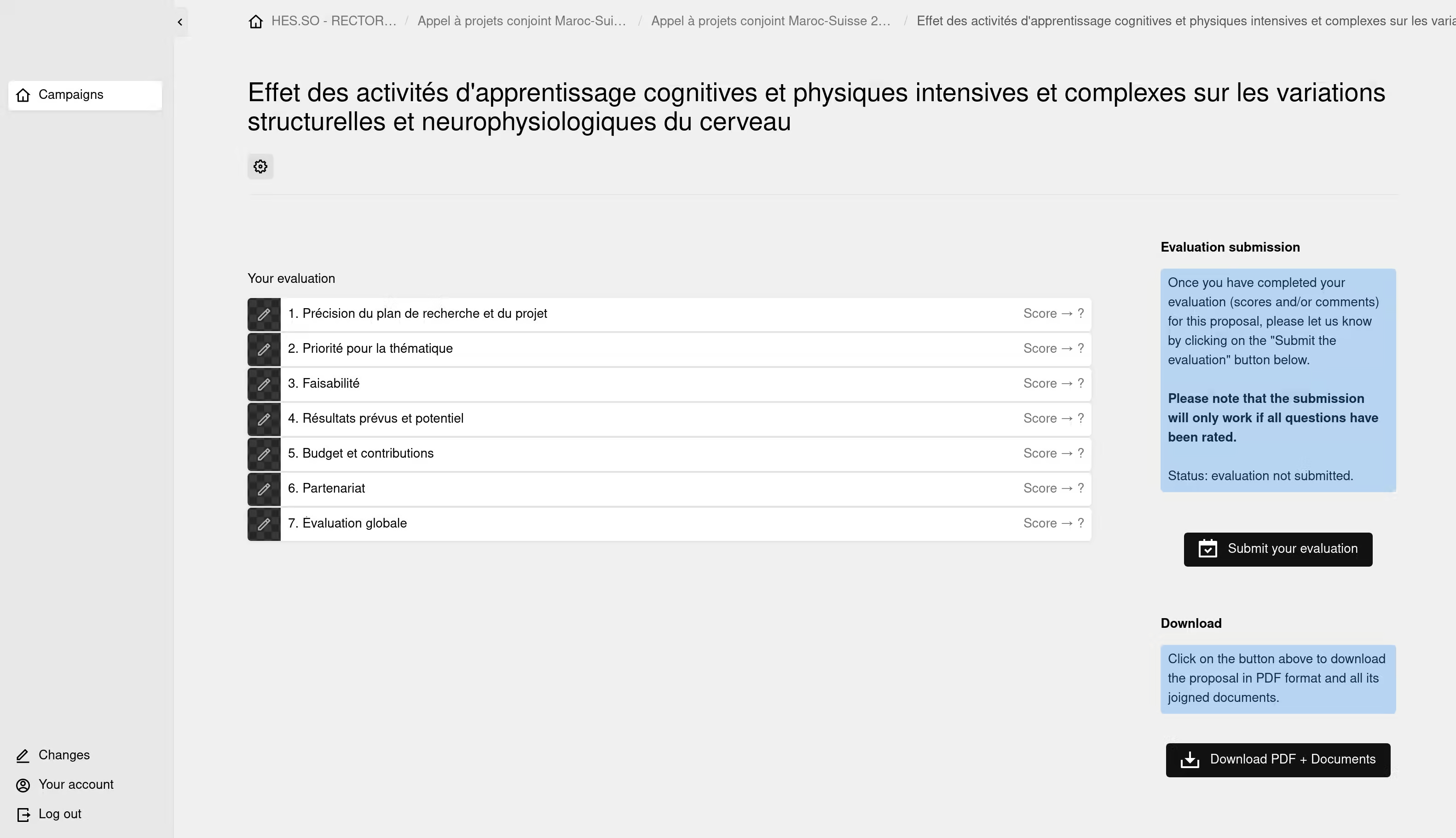
To evaluate the proposals, administrators must create at least one question.
Administrators can also set multiple predefined questions for the evaluator to target specific points. Each question is then evaluated on a scale of 1 to 10 (other rating scales are available). If the evaluator cannot answer the question, they can choose a neutral /NA score.
By clicking on the questions, the application displays the proposal information (title, description, budget, etc.) and the candidate's responses to the questions posed by the managers in a read-only format.
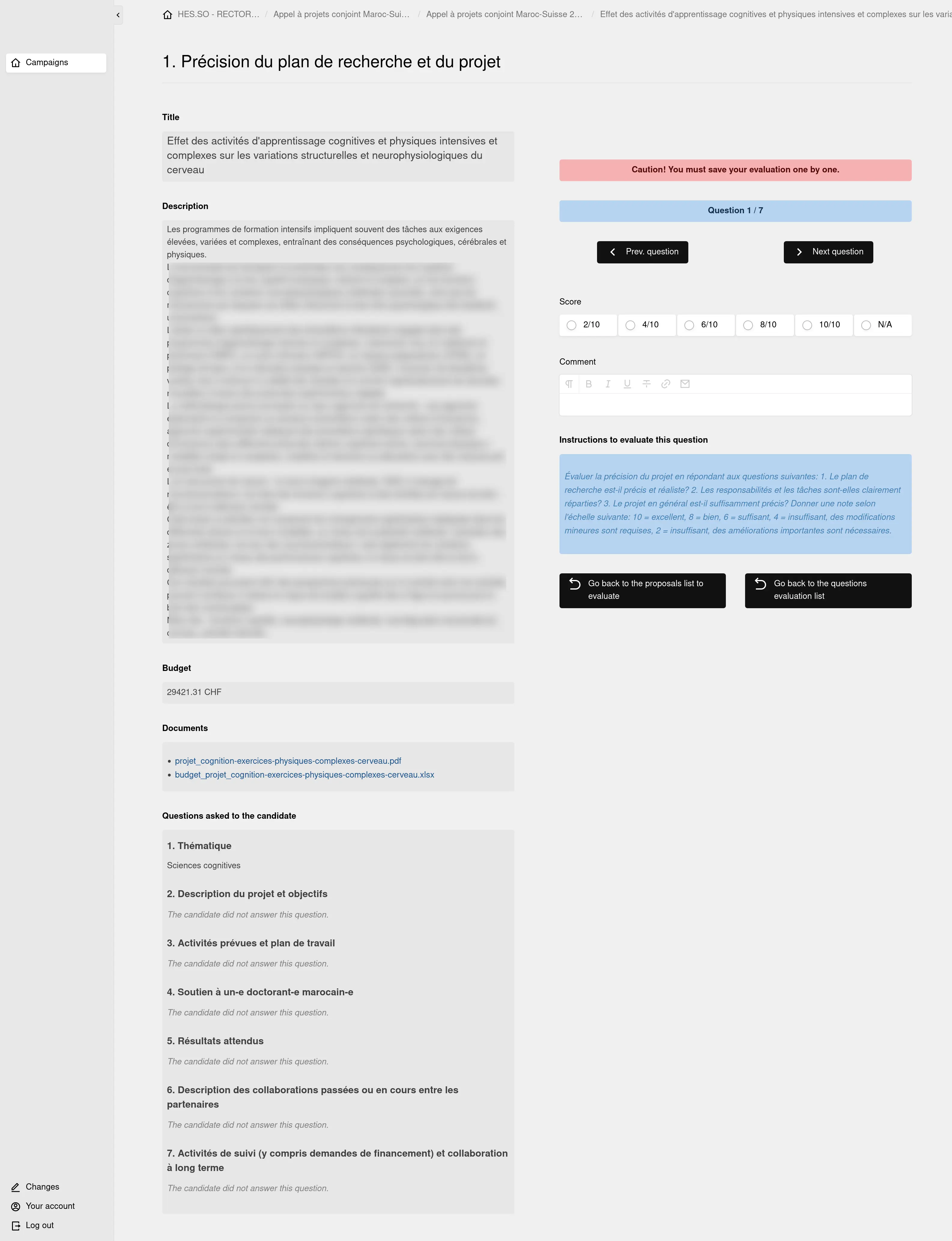
The average evaluation score will be calculated when all questions have received a score from the evaluator.
Once the proposal is fully evaluated, the evaluator submits their evaluation by clicking on the "Submit your evaluation" button.


