Introduction
The homepage of a campaign page allows you to present information about a call for projects campaign. Only administrators can build, edit, and publish this page using a "Page Builder." The working principle is the same as for the platform homepage and the partnership page.
To create this page, log in to the platform, then in the private area, click on the partnership and then the campaign of your choice. To access the "Page Builder," click on the "Page Builder" tab.
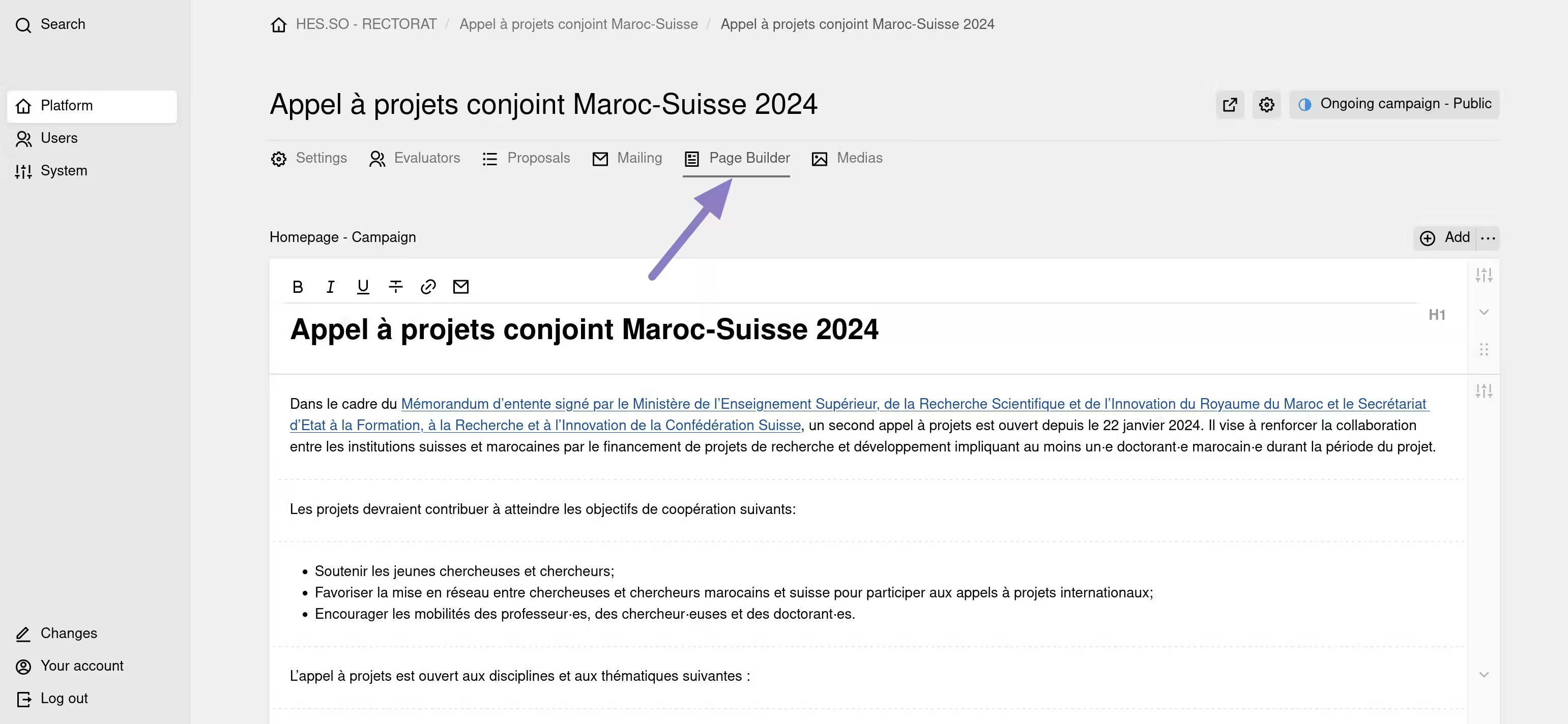
The application displays the page builder for your campaign. You are now in the "Page Builder," where you can add content modules by clicking the "Add" button.
Available Content Modules
The list of available content modules for building a campaign page will be displayed in a window.
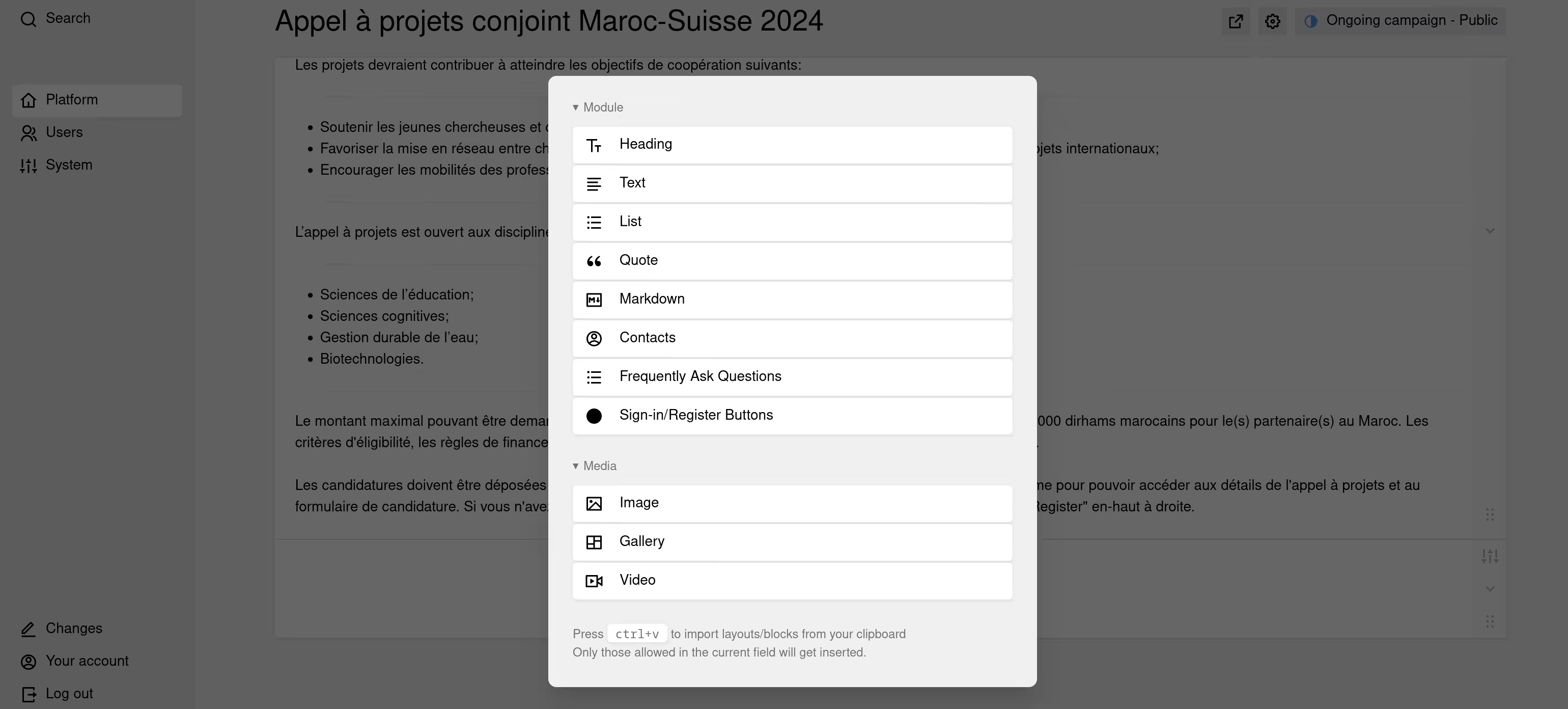
Section, Content, Media Blocks
HEADER: Section block to build the header of your page.
FOOTER: Section block to display a footer.
HEADING: Block to insert titles.
TEXT: Block to insert text content.
LIST: Block to insert content lists.
QUOTE: Block to insert quotes.
MARKDOWN: Block to insert text with Markdown formatting.
CONTACTS: Block to insert contact cards (name, contact details, etc.).
FREQUENTLY ASKED QUESTIONS: Block to build a list of questions/answers.
SIGN-IN / REGISTRATION BUTTONS: Block to display a sign-in button and a registration button.
IMAGE: Block to insert an image.
GALLERY: Block to insert an image gallery.
VIDEO: Block to insert a video.
Building the Page
When you click on a block, it will be inserted into the "Page Builder."
Enter your content by filling in the provided fields, then save your page by clicking the "Save" button in the orange bar at the top right of the screen.
The "Page Builder" will generate all the HTML and CSS code for you so that your content is correctly displayed on your website page.
You can add the same block multiple times and as many blocks as you want.
By default, a campaign page inherits the header and footer from the partnership page to which it belongs.



